ChatGPT is not just coming to revolutionize a new internet search experience, it also drew the battle line between giant engines such as Google and Bing. As a matter of fact, this is the first time in many years that Google’s search engine dominance will be experiencing such a big threat. All thanks to the introduction of OpenAI’s ChatGPT.
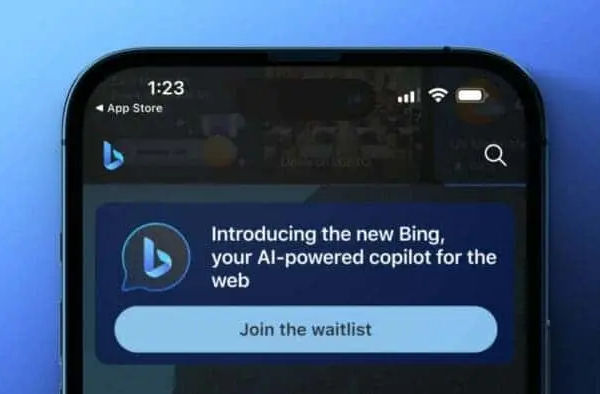
Microsoft actually made a smart move by investing into the new internet sensation so that it can utilize ChatGPT’s technology and services in some of its own products and services. Right after investing, Microsoft immediately got to work with the integration of ChatGPT into the Bing Search engine and the Edge Browser.
Microsoft recently held an AI Event where the Windows owned company announced what they call ‘Bing AI’. This came as immediate response to Google’s announcement of its own AI tool dubbed ‘Bard’.
At the announcement, Microsoft said it has developed an advanced web browsing experience by using a conversational AI. Microsoft’s new Bing AI works similar to Google’s Bard. The new AI powered search engine can respond to real time questions just like having a direct conversation with the search engine. Users can also do this in their native language which makes it feel more natural to use.
Another Microsoft product that will make use of ChatGPT’s tech is the Edge Browser. Microsoft will update the Browser with two enhanced features, Chat and Composition. These features will be on the new sidebar in the Edge Browser. First, you need to join the Bing AI Waitlist in order to experience it.
How To Use Microsoft Bing AI Search Engine
Like I said, you need to join the Bing AI Waitlist in order to have a first-hand experience of this new cutting edge technology. To join the Waitlist, visit this link on your desktop in order to have a feel of the limited preview.
You need to have a Microsoft account in order to join the Waitlist. You can use your existing Microsoft account or create a new one if you wish. Another requirement is to use the Edge Browser to do this. At the end of the registration, you will be redirected to the registration page. You should see a message like “Great!” “You’ve been added to the waiting list.”
You can now begin to play around with the new AI powered Bing search engine. Throw any question at it and watch it give you back a real time answer.





























