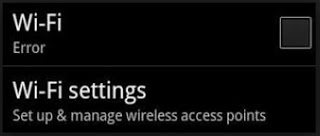Android powered devices are very good and user-friendly in
terms of designs but sometimes encounters Wi-Fi connectivity issue which can be
maddening.
terms of designs but sometimes encounters Wi-Fi connectivity issue which can be
maddening.
Wi-Fi connectivity issue is a regularly problem Android
smartphones while iOS are excellent. However, below are some possible solutions
to fix any Wi-Fi connectivity issue on Android.
Firstly, we are
going to start from the basic. What’s the point in performing troubleshooting exercise
on your device without first rebooting it to check if that can fix the issue.
- Reboot your router and try reconnecting to Wi-Fi from your
phone. - Reboot your phone and try reconnecting to Wi-Fi.
- Verify Wi-Fi by connecting with another device.
Next Step:
- Select “Wi-Fi”
from the Quick Settings drop down on the home page. - Select “Forget”
and then reconnect.
(adsbygoogle = window.adsbygoogle || []).push({});
Manually configuring
the frequency.
- Access the Wi-Fi menu from Settings then select the three
dots in the top right. - Select Advanced, then Wi-Fi frequency b and. It should be
set to Automatic. - Manually select the frequency used by your router.
- Try to reconnect to Wi-Fi.
If none of the above steps work, the last resort is usually resetting all connection from the device. This will also reset your cell connection
and Bluetooth settings so use at your own risk. To do that;
and Bluetooth settings so use at your own risk. To do that;
- Navigate to Settings then Backup and reset.
- Select Network settings reset and then Reset settings.
- Once the reset is complete, attempt to reconnect to Wi-Fi.
For sure, one from the above steps should work out for you,
if you have addition, please drop it in the comment box below.
if you have addition, please drop it in the comment box below.