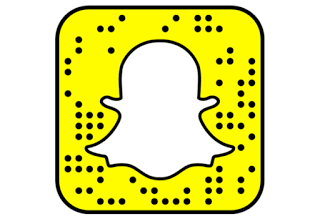Snapchat has added a new feature to its Android app which it called Tint Brush. It’s just like a Photoshop-like color tool, which lets you to select objects in your photos and change their colors in fun ways. Whether it is a t-shirt, faces, the sky or anything else, this new feature is a great way to add a creative element to your snaps and show them off to your friends.
The best part about Tint Brush is that you can even use the tool on photos you have already saved in your Memories. Therefore, you can always go back to these pictures and add some more effects to them.
Below is a step-by-step guide on how to use the latest Snapchat Tint Brush color tool:
- Open the Snapchat app and take a photo
- Tap on the scissor icon, then tap on the paintbrush icon.
- Draw around the object you wish to color.
- Use the color slider to change the color and tap different sections to add splashes of color to the picture.
- Tap on the scissors again to close the menu when you are done editing your picture.
- Tap the down arrow to save to your Memories, the + button to add directly to your story, or the blue arrow to send the photo to Stories, Recents, Groups, or directly to specific people.
The app was recently updated for both Android and iOS platforms. However, iOS users were given access to multi-Snap in place of Tint Brush, 10-second video clips you can combine to make a single 1-minute video. Snapchat says that the feature will soon be on Android devices but no specific time was given.
Meanwhile, Snapchat’s Spectacles are now available on Amazon. The Spectacles are a way to take first-person, eye-level Snaps really easily. Once you capture these Snaps, you can sync them to your phone and share them.