Have you been trying hard to find a very important message in the Gmail app and yet couldn’t get it or it took you forever to find it? Before you found it, you had to dig through the entire conversation to locate the one email that contained that important attachment.
Well, Google has decided to reduce that stress by making available the option to disable its “conversation view†in the full website version of Gmail. Now, you can also disable that threaded email view in mobile versions of the Gmail app on both iOS and Android.
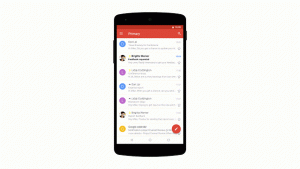
Google says if you already have the option toggled off on the desktop version of the app, the setting should also mirror on the mobile Gmail app.
How To Disable Conversation View In Your Gmail Mobile App
Below steps will guide you on how to how to disable conversation view in the Gmail mobile app
- Launch your Gmail app.
- In the top right, click Settings.
- Scroll down to the “Conversation View” section.
- Select Conversation view on (messages will be grouped) or Conversation view off (messages won’t be grouped).
- Then, at the bottom of the page, click Save Changes.
Well, the choice is still yours, so which do you prefer? Would you rather view Gmail in the more organized “conversation view†or would you rather see your Gmail in a continuous, consecutive inbox?
































