Microsoft has launched a new “Windows App”. This new app allows you to remotely connect to their PCs from iPhones, iPads, and other devices. It provides a secure way to access a remote PC or virtual apps and desktops made available by an administrator. The announcement was made today at the Microsoft Ignite 2023 conference which kicked off today.
This new Windows app can remotely connect to Windows 365 and other devices.
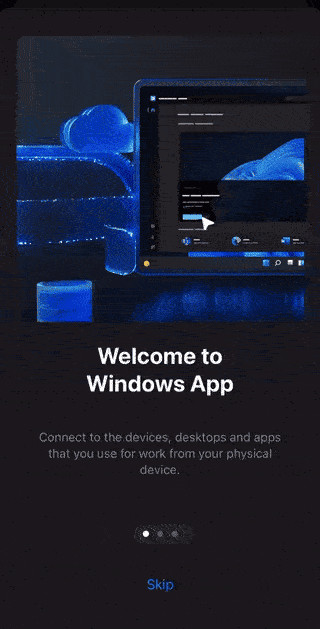
This app is currently launched in preview form and is available for iOS, Windows, macOS and other platforms. Users can remotely connect to Windows 365, Azure Virtual Desktop, Microsoft Dev Box or personal remote desktop PC no matter where they are.
At the launch of the app, the company did not reveal the development details of the app. However, users who have used the app shared the screenshot below which shows that after opening the app, users will see a list of cloud computers and individual apps. This means that users can launch installed apps directly from the Windows App Launcher to apps on cloud PCs.

Microsoft officially stated that the app is only available on iOS, Windows, macOS and the web. At the moment, the company has not launched the app on Android. However, from the screenshots below, we can see that the app can also run on Android. This seems to suggest that support for the Android system is coming soon. Nevertheless, since the app is not officially available for Android, it is recommended that you avoid using it on Android.
Table of Interests
KEY FEATURES OF THE WINDOWS APP
The Windows app offers several key features that enhance the remote user experience. These features include:
- Productivity: The app enables users to remain productive regardless of their location, allowing them to access their workstations from anywhere.
- Compatibility: The app is compatible with various devices, including iPhones, iPads, and other platforms, providing flexibility and convenience for users.
- Easy Setup: Users can easily set up their PCs to accept remote connections and add remote PC connections or workspaces through the app.
- Multiple Monitor Support: The app supports multiple monitor setups, enhancing the user’s remote desktop experience.
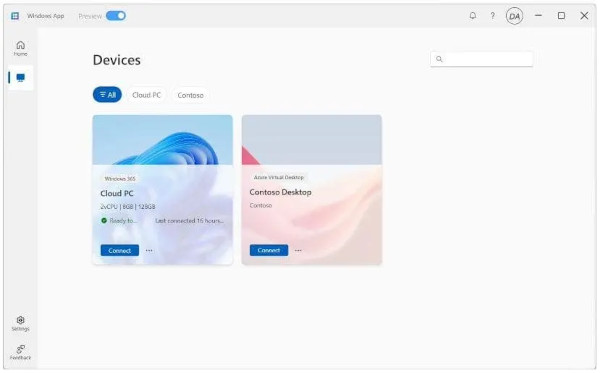
How To Use The “Windows App”
To use the Microsoft Remote Desktop app, users can follow these steps:
1. Download the Windows app from the Microsoft Store on their respective devices.
2. Set up their PC to accept remote connections.
3. Add a remote PC connection or workspace to the app.
4. Connect to the remote PC using the app on their device.
Benefits Of Using The Windows App
The launch of the app brings several benefits to users, including:
- Enhanced Accessibility: Users can access their PCs remotely, enabling them to work or access files from any location with an internet connection.
- Flexibility: The app provides flexibility for users who need to access their workstations while on the go, contributing to increased productivity and efficiency.
- Secure Connection: The app ensures a secure connection between the user’s device and the remote PC, safeguarding sensitive data and information.

Future Developments
The current version of the Windows app works for Windows and other platforms. The old version of the app was designed for Windows alone. However, the company has stated that it will no longer update the old version of the app with new features. Microsoft recommends users download the Windows Desktop client for the best Azure Virtual Desktop experience.
Conclusion
The launch of the new Windows app represents a significant advancement in remote connectivity, offering users a convenient and secure way to access their PCs from various devices. With its user-friendly interface and robust features, the app will most likely enhance the remote working experience for individuals and businesses alike.




